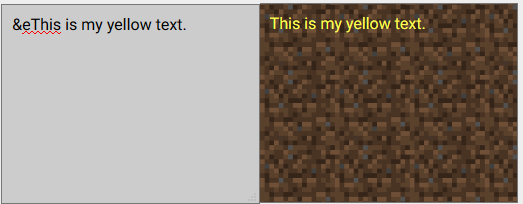Minecraft is one of the most popular games in the world and it is a great place to test out your creativity. If you want to change the colors of certain items in Minecraft, then you must have heard about Microsoft color codes. I am going to tell you all you need to know about the Minecraft color codes in this article.
First, I am going to go over what Minecraft color codes are and give you a list of them. I am also going to give you a list of format codes and give instructions on how to use them. Let’s get started.

Contents
What Are Minecraft Color Codes?
Minecraft has a set of in-built codes that can be used to change the colors of the text inside the game. In the Bedrock Edition, you can change the color of the letters in the chat, signs, books, and world names. In the Java Edition, you can also change the MOTD (message of the day) and so on.
These Minecraft color codes are denoted by the section symbol (§) followed by a number between 0-9 or an alphabet between a-f. To change the MOTD, you have to use \u00A7 followed by a number between 0-9 or an alphabet between a-f.

Minecraft also has format codes that can change the format of your texts. You can make the texts appear bold, italic, underlined, and so on. You can also combine color and format codes.
1. Minecraft Color Codes 2022
These are the color codes that you can use in Minecraft. It looks a little complicated, but it is extremely simple and I’ll tell you how to use them in the next section.
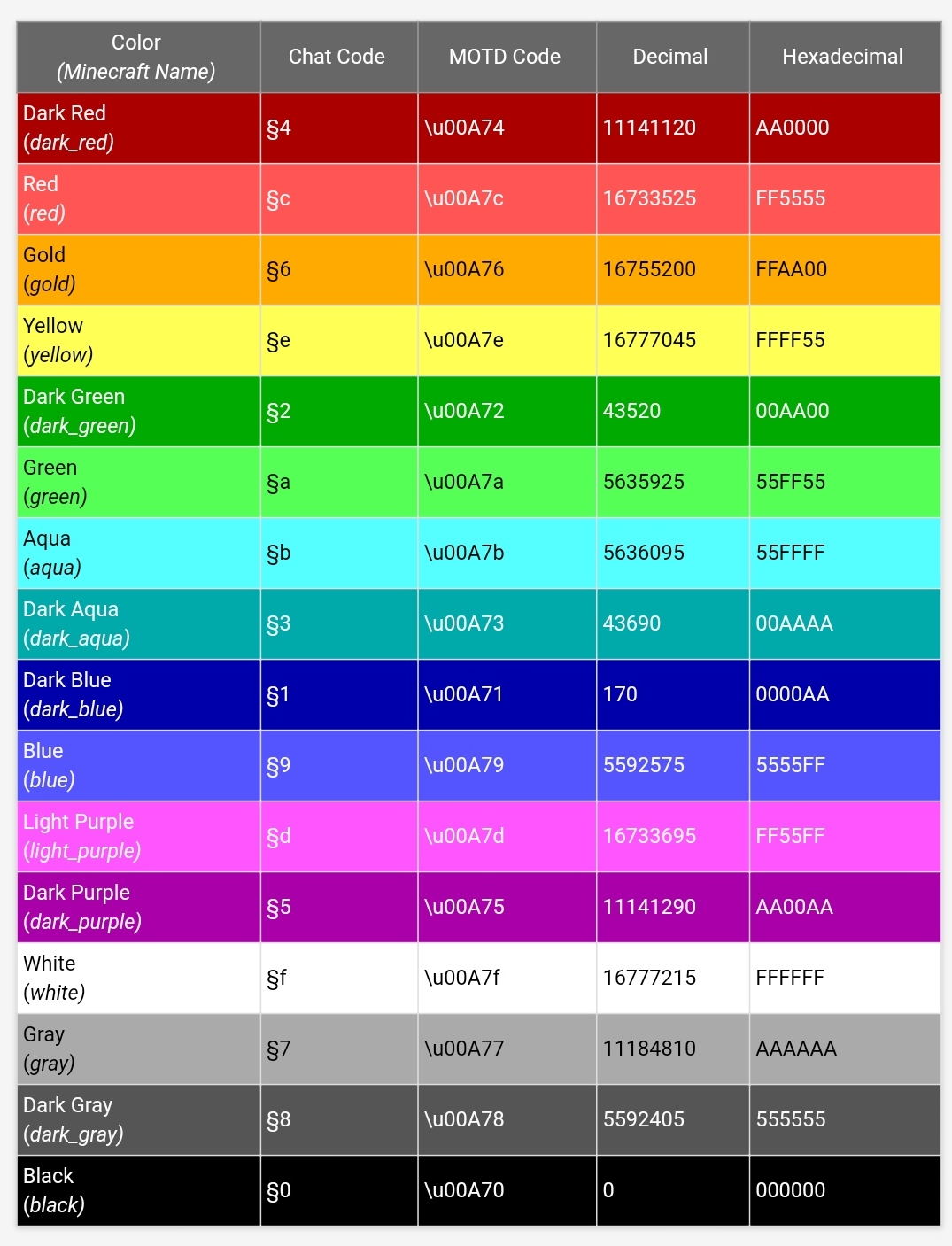
- Chat codes represent the codes you can use to change the chat text color.
- MOTD Codes are codes you can use to change the MOTD.
- Hexadecimal and decimal codes are the internal hexadecimal and decimal values for the colors in Minecraft.
Minecraft also contains format codes. You can use them with the Minecraft color codes.
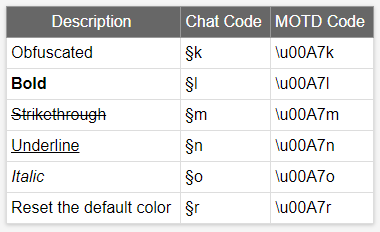
- Chat codes represent the codes you can use to change the chat text color.
- MOTD Codes are codes you can use to change the MOTD.
Minecraft Color Code Usage
Using the color code is extremely simple. However, changing the chat text colors and MOTD colors have slightly different processes.
1. Changing Chat Text Color
If you want to change the color of a text in the game, follow these steps:
- Select a color from the Chat code column from the color code table.
- Add the code to the text box followed by your message. For example, if you want to write a text in yellow, type in “§eThis is my yellow text” without the quotes.

- You can add the format codes to make the text obfuscate, bold, italic, and so on. Make sure to add the format code after the color code. For example, if you wanted to make the text yellow and bold, you have to type in “§e§lThis is my yellow and bold text” without the quotes.
- You can also add different colors and formats to different words within the same line. For example, “§ethis is my yellow and §4this is my red line“.
The section symbol does not appear on most keyboards.
- To add the section symbol on a Windows machine, press and hold the Alt key. Press Numpad 2 followed by Numpad 1 and let go of the Alt Key. If that does not work, press and hold the Alt key, then press Numpad 0, Numpad 1, Numpad 6 followed by Numpad 7.

- On a Mac, press Option + 6 keys together or Option + 5 keys.
- On Linux, press Compose+S+O.
2. Changing the MOTD Color
If you are running your own Minecraft server, then you can change the Message of the Day (MOTD) color and format. To do so, follow these simple steps:
- Note down the MOTD code from the color code table.
- Stop the server by typing in Stop in the command line and pressing Enter.
- Go to the server location, right-click on server.properties, and select Edit. If you do not see the Edit option, then select Open with and select Notepad.
- Find the value motd. Add the MOTD code noted earlier before the message. For example, the image below would make the message “This is Voizdev’s Server” appear yellow.

If you want a video guide to this, you can check out this Youtube video:
Final Take
That’s all you need to know about Minecraft color codes. It’s nice having an option to add a bit more color to this wonderful game, isn’t it? You can use this to show off your Minecraft knowledge to your friends from now on. If you have any doubts, write them down in the comments section down below and I will get back to you as soon as possible.